From iPad to Nexus 7: How to Move from ios to Android

Journal of My Learning Tips as I Master my new Nexus 7 (and try to make it just like my iPad)
I received the iPad mini as a Christmas present from my husband. At first I was super excited, but then as I began setting it up and using it I noticed some big deficiencies for me personally. The absolute number one problem I had with it was the lack of the retina display. I had migrated from an iPad 2 to the 3, where this technology was introduced, and couldn't really appreciate the retina display on the larger screens (my vision is awful!). But I realized with the much the smaller screen that reading was difficult on the mini. The letters were fuzzy. I needed to zoom the font size up so large that about 10 words were visible on each page when using it as an ereader.
My husband got me one of the more expensive models, with an Apple Care Protection Plan (because I'm a klutz and drop things, and don't like cases and screen protection), and the whole package was close to $800...which would have been fine if I loved it, but I didn't. After researching it a bit, I realized that many people were in the same position as me, and that Apple would probably be releasing the iPad Mini 2 in March, hopefully with the retina Display (and some other missing features), and it seemed dumb to keep it. So he returned it on the 14th day so that I could use it until then, and he had to stand in line because there were so many people returning it for the same reason as us!
But, we really needed another tablet. My iPad is my constant companion, and it's literally changed my life by helping me get my mind organized...I doubt that I would have been able to become a lens master prior to my getting the iPad :-)
My college aged son researched tablets for himself as a xmas gift from us, and a few days after Xmas he ordered the Nexus 7 from the Google Play store. When it arrived, he embraced it...so much so that he couldn't part with it long enough for me to even test it out. In his defense, it was his first tablet, and being an ios user himself, the learning curve and setup time was significant. He really needed to get it all setup before he left for school because he knew that once the semester began he would have no time to do that. So I couldn't blame him, but I was really curious! Especially because the price point is so low (compared to Apple products). I read about it for a few days, and realized that my son really knew what he was doing and it was the best 7" tablet available right now.
So I finally decided to get one and try it out! I do love it, but it's very different from an ios device, and that's actually a really good thing in my opinion. It has different strengths than the iPad, and there is a pretty big learning curve in making the transition, so I decided to chronicle my experience here. My hope is that others in similar circumstances may shorten the learning curve for themselves, and turn the Nexus 7 into a really usable tablet a lot faster than I did.
First a Bit of Advice About Purchasing
February 2013 I Purchased the 1st Gen Nexus 7 - 2nd Gen Now Available
Initially I was finding it difficult to do comparison shopping for the Nexus. The reason is because there was only one option available to me for purchasing, since I had decided that I needed to have cellular capability available in the new tablet.
If we wanted to get one without cellular data capability, there would have been more purchasing options available. You can get the Nexus 7 through Radio Shack or Best Buy. I researched all options and really would have liked to purchase it through Radio Shack. They had an option where you could order it online and then pick it up at the closest store. This was appealing to me because they offered free shipping and a 30 day return policy. But they weren't selling the model with cellular data capability. Nor was Best Buy. So the only option was the Google Play store, which meant no free shipping and only a 14 or 15 day return policy...which was important to me since I didn't have much confidence at that point that I would like it at all.
Recently Google came out with the 2nd generation of the Nexus 7. I looked at getting it, and the main reason for me would be the greatly enhanced resolution of the screen...which is supposed to rival the retina display of the iPad. The prices went up a little, and the model which has a cellular radio is of course more, by about $80.
What I didn't remember was that it was only made available on the 32GB version, which is again the case. The LTE 32GB version of the 2nd gen Nexus 7 is priced at $369 on Google's site, but isn't actually available yet. This delay in availability also occurred with the 1st gen version. But when it was finally available, it was really nice, because it is a truly unlocked model, which can be used with any cellular carrier that makes a SIM card that fits it within the type of cell technology that it's designed for. The whole cell compatibility area continues to increase in complexity as more competition emerges, and more people travel internationally, but suffice to say that the Nexus offers a lot of flexibility in regards to this!
1 Week Later - 'Artsy' pic of my Nexus

The Day My Nexus 7 Arrives!
The day it arrived I was very excited to get it open and see what all the fuss was about. There are quite a few unboxing videos on You Tube, which would probably be a good thing to watch before you open it. I didn't, and I think in retrospect it would have been helpful to me.
When you turn it on it asks you for some basic setup information like your name, your Google Account information, and the wifi you like to connect to. After I answered those questions, it gave me a message telling me that it would be taking 5 or 10 minutes setting itself up for me, and also suggested plugging it in to charge while it worked.
About half and hour later I got back to it, and it was fully charged (it charges really fast) and when I woke it up there were a ton of things already loaded on to it which really surprised me! Some of the things I didn't even really know about. It seems when we were on a vacation one time, I had been trying to upload photos, probably to Facebook, and probably I was having a hard time doing it. So I apparently uploaded the photos to Google instead. I had forgotten about that, and there were some really pretty pictures from our vacation on it.
There were also 2 free movies, about 10 free songs, and the Nexus 7 User Manuel as well as a few other free books. There were a bunch of pictures from a Dropbox account I had closed, because I kept getting annoying messages from it telling me that my Dropbox was full, even though I tried to delete everything from it on any device I could think of as well as from the cloud. When none of that worked I finally gave up and deleted my Dropbox account...so finding a bunch pictures from my nonexistent dropbox account on my Nexus was both funny and confusing!
I Was Really Confused at First
I explored the tablet, and looked around at everything that was on it, but I couldn't make heads or tails out of how it was organized. It contained about 1 1/2 screens worth of apps on it, but that apparently wasn't my home screen, which apparently I still needed to setup. I read much of the user manuel that comes installed on it, as when they didn't really address my confusion I downloaded Nexus 7 for Dummies from the Kindle Store.
That book was better, but longer too, and I really wasn't motivated to read it cover to cover. So between the 2 manuels, quite a few You Tube videos, and Googling specific questions, I managed to muddle my way thru a good portion of the setup. In an effort to save other new users the time it took me to become 'fluent' on it, I decided to create this lens which will be a combination of text and video sections, aimed at a brand new users, or users who are making the transition from an iPad to the Nexus 7. The following is my first video. I plan to do a new one every few days until I've covered what I think re all the basics.
Unlock, Download an app, and Begin Setting up your Home Screen
Weeks 2 and 3
I've been working on finding the most productive apps for Androids
I haven't shot my 2nd video yet because I have been working on finding a really good set of apps to recommend. There are a lot of them, but just finding them is only about a quarter of the battle. In many cases I've downloaded several different apps that are for the same function, then learning each and trying to determine the ones that are the most user friendly, stable, and of course inexpensive. So far here is what I've arrived at.
My Favorite Productivity Apps Right Now - The Neccesary Category
I consider these apps necessary because without them Using the Nexus 7 is more cumbersome.
- Adaptive Rotation Lock - The screen rotation settings lack flexibility within the normal settings, and this app provides you with a lot more variety in how you set the rotation function. It can be locked in portrait or reverse portrait, in landscape, or in several override types of ways, so that you can always manipulate the screen to the orientation that you need that moment.
- Speaker Boost - This app is also free, and for me absolutely necessary. The speaker on the Nexus isn't great, and I had problems hearing anything audio related. When you install this app, it is a bit aggressive with it's warnings to not boost the sound too much, so I did it slowly in increments, but finally boosted it all the way to the max and now can generally hear things. I suspect the warnings are for if your using headphones which I'm not. There has been a bit of complaining about this app with the release of Jelly Bean 4.1.1, but I didn't seem to notice a problem, and now that 4.2.2 has been released for Nexus it's probably fixed, because that was the primary purpose of 4.2.2.
- WiFi Connection Manager - this free app has been a life saver for me. Androids, at least those on Jelly Bean, seem to have issues connecting to and staying connected to wifis. I researched this and decided the problem was the wifi receiver in the Nexus being somewhat old technology (they had to cut corners somewhere for the amazing price!) I read that if you happen to have an 'n' standard for your wireless network and your router happens to be broadcasting on the 5 ghz channel (as opposed to 2.4ghz), then your Nexus can have a really difficult time keeping a network connection.Worse, when it loses the connection it is almost impossible to restore without this app.Almost a year later, and having experience with two more android tablets by different manufacturers, I decided that the Nexus wasn't the problem at all. I now think that it's perhaps Jelly Bean. But regardless of the cause, it's of little concern as long as you have this app and use it if you lose connectivity. This app basically wipes out all of your previous settings and creates new ones. Then it tells you to reboot, and to reconnect to your network, which requires re-entering your network security key. It's kind of a pain, but better than spending hours and hours trying to get onto your network without any success.
My Absolute All Time Favorite Productivity App is Evernote!!!
Evernote is so ingrained in my daily life that I forgot to include it in my listing of favorite productivity apps. Later in this article you will find links to my articles on how to quickly get up to speed with it, and where to look for helpful information if your just starting out. What's REALLY interesting is that the Android version of Evernote gives you some features that the ios one doesn't. The main one is adding Notebooks to Stacks: Seems like a little thing but it definitely is NOT!!!
A Few More Productivity Apps - These aren't Essentials but Great for Productivity
- Smooth Sync for Cloud Contacts - When I began using my Nexus I struggled to find a way to bring all of my iCould contacts into it, and after a lot of research bought this app for $2.86. It worked beautifully. I was a little afraid to test it out since other people mentioned that all their contacts disappeared after using it. There were discussions about how to get them back, and I knew I could, but didn't want to hassle with that aspect. Thankfully, I didn't have too, because it functioned just like it was supposed to.
- Firefox Beta - I use Mozilla's Firefox browser on my computers because historically they have offered the best security and most flexibility for desktop clients. What I especially like is the built in security for password protecting stored passwords, and then having them sync to all of your devices. Chrome doesn't offer this...and Internet Explorer has always had big problems with security. So Firefox as a desktop browser is a REALLY GOOD CHOICE! Firefox offers apps for both ios and Android, which brings all of your open work and passwords to any mobile device you might be using. It also offers flash use, which for mobile tablets is huge, although this can be a little tricky to setup.
2 apps I really like to get 'Siri' features on the Nexus are 'Type and Speak' and 'Talk'
I like to walk around at home and listen to things like my emails, and website articles read out loud to me. Siri works well for that as long as you have a newer device. Google Books has a built in feature for that, but for generic information I use these 2 apps. They are both free and easy to use. I haven't picked a winner yet, which is why I still have both!
One of the big benefits of the Android OS is more flexibility managing your data
Apple's ios just doesn't give you the functionality that Android does for moving things around and organizing your data. There are many File Manager apps for Android, and the 2 I like and use the most are 'File Manager HD' which is free, and 'Solid Explorer'. Solid Explorer is initially free, but the feature laden version is $1.99, and it's definitely worth it! It's probably the most highly rated of the File Manager apps. But 'File Manager HD' is clean and simple, and great for quick tasks!
The photographs below are screenshots of the home screen I have setup on my Nexus
These have been tweaked recently, but since I'm not sure how useful they actually are I haven't shot new pictures yet
Essentially you have the ability to have 5 screens containing apps. I call them Home Screens, and the center one is the main one for several reasons. Because the Nexus 7 is a 7 inch tablet, the screen size can get cluttered if you have as many apps as you might have on the full size iPad, so I've grouped my apps into categories of similar functions and placed them into folders or groups which I've named name.
Center Home Screen
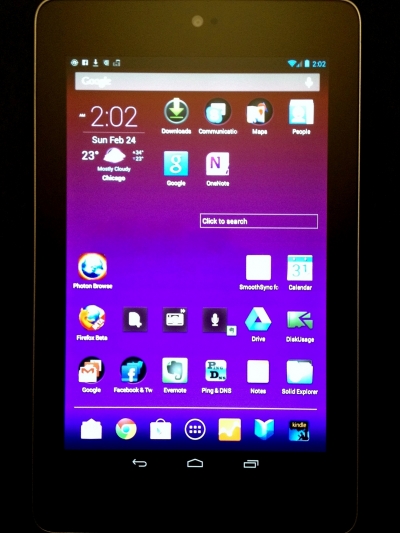
The 1st Home Screen if you swipe right
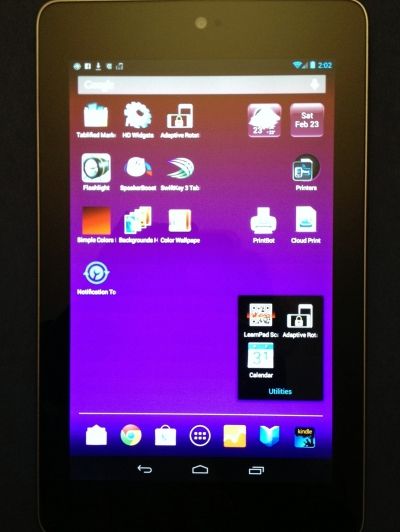
2nd Home Screen if you swipe right
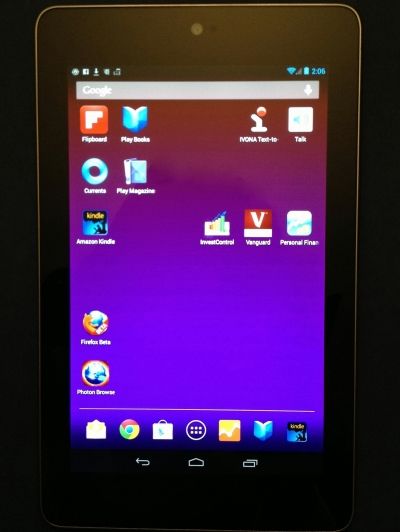
1st Home Screen if you swipe left
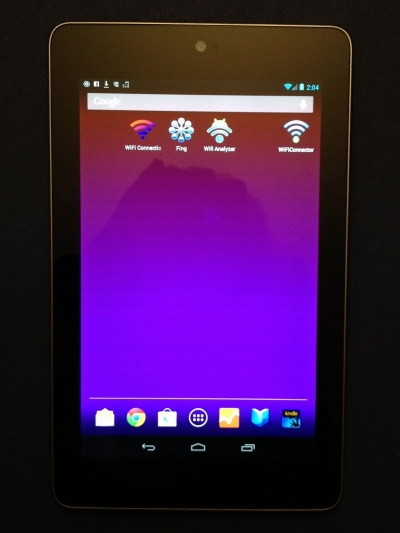
2nd Home Screen if you swipe left
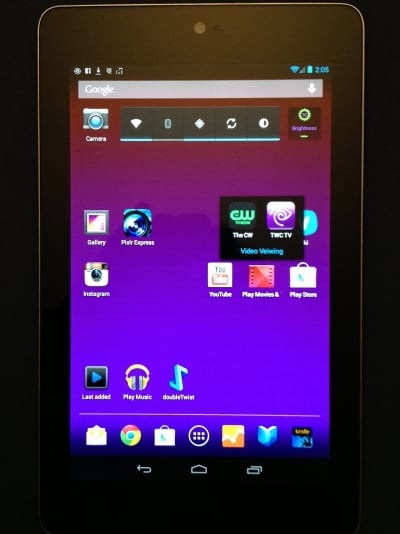
This is an Interactive Search Tool for Nexus 7 Accessories - If you like one of the items you can 'vote' for it by clicking on the little up arrow, then it move
I'm trying this out to see how it works because I need a few accessories for my new Nexus. Especially a case for traveling. So I typed in what I was looking for and Amazon culled their site to find matches, but then I didn't like everything they had on it, so I went through and actually found the things I would buy and added them using the interactive search tool at the bottom.
If you own an accessory that you think is really great, you can let others know about it by using the interactive feature at the bottom to add it. Since my Nexus is new and I will need some things for it, I'd appreciate anyone's suggestions for great things they've discovered!
Reader's Debate: Which is the Best Platform for Tablets? ios or android? - Which do you think is the better platform?
There's a huge divide between android and ios users. Proponents of each often voice strong opinions. Which do you like?








